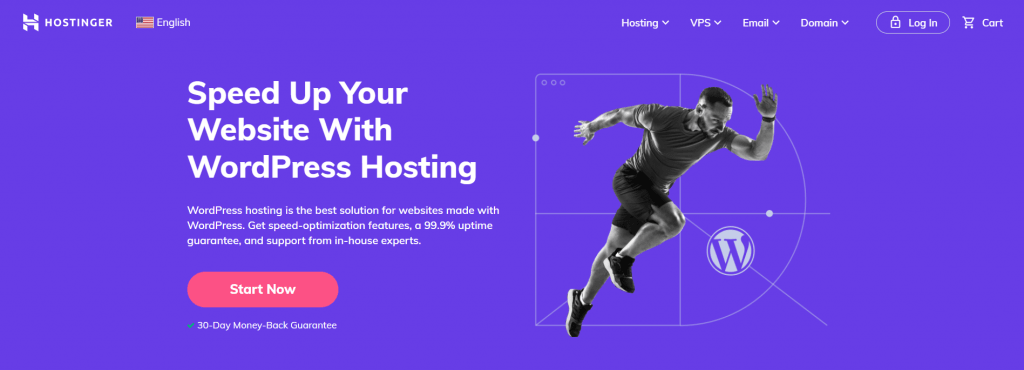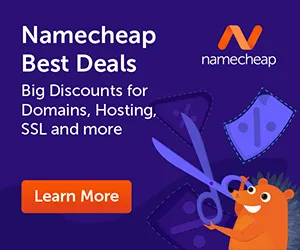A few months ago, my friend asked me to look at her WordPress website. Her online store looked great, but she was frustrated because visitors weren’t buying anything. After spending just 30 minutes on her site, I could see exactly why—the user experience was all over the place.
I’ve seen this same problem a lot of times. Small business owners focus so much on making their sites look pretty that they forget about making them easy to use.
The result? High bounce rates, low conversions, and missed opportunities.
That’s why I put together this guide with 13 practical tips to improve your WordPress user experience. These simple changes can dramatically boost your conversions and keep visitors coming back for more.
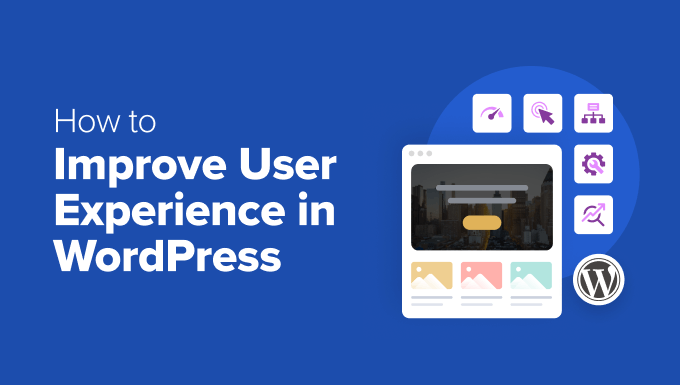
Why User Experience Matters for Your WordPress Site
User experience (UX) is about how easy and enjoyable it is for visitors to use your WordPress website. This applies whether they’re reading your blog, exploring your services, or making a purchase.
Think about what happens when customers walk into a well-organized store. 🛒
If everything’s easy to find and the checkout is quick, people are more likely to stay longer, browse, and buy.
The same applies to other websites: a clear navigation menu, fast load times, and a clean design keep visitors engaged.
But if your site is confusing, slow to load, or crowded with too many elements, many users will get frustrated and leave. And most won’t come back. In fact, even a one-second delay in page speed can cause conversions to drop by 7%.
That’s why good UX isn’t optional — it’s essential. The right design choices make your site easier to use and help guide visitors toward taking action, whether that’s subscribing to your email newsletter, signing up, or making a purchase.
And the best part? Many of these improvements are easy to set up, even if you’re not a developer. I’ll walk you through the most effective tips in the sections below.
Here’s a quick overview of all the tips I’ll cover in this guide:
Ready? Let’s get started.
Tip #1: Understand Your Users
Before you can improve your WordPress site’s user experience, you need to know who you’re designing for. A great way to start is by creating simple user personas, which are fictional profiles that represent your typical visitors.
For example, if you’re running a WordPress blog targeting busy parents, one of your personas could be “Sarah.” She’s a working mom looking for time-saving tips, easy-to-follow guides, and parenting hacks to manage her busy life.
Having user personas in mind helps you tailor your website’s features and content to better serve your audience. To create one, I recommend trying the free HubSpot Make My Persona tool.
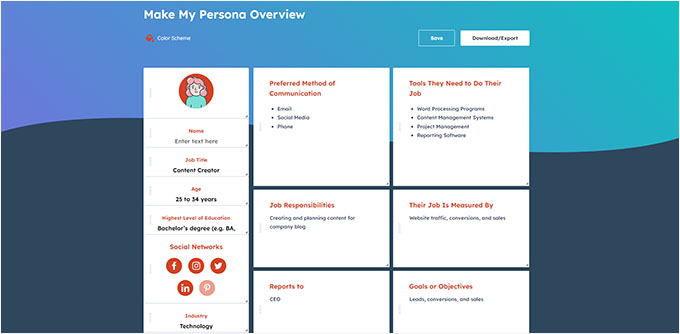
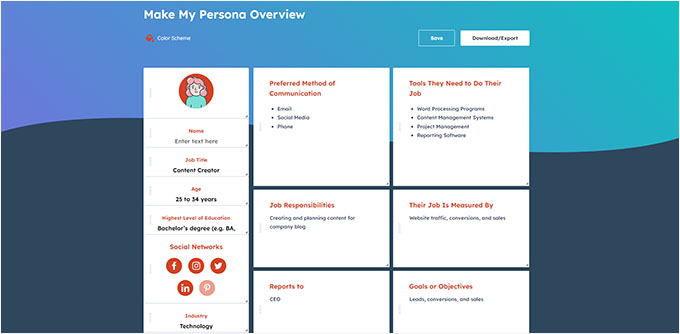
Once you understand who your users are, it becomes easier to make design and content choices that actually help them.
It’s even more important to get direct feedback from your visitors if your site is already up and running. In my experience, even a simple feedback survey can uncover valuable insights about your site’s navigation, design, or content.
You can gather real feedback using tools like UserFeedback. For example, you might create a feedback form that displays across your website so that users can share what’s working (or what isn’t).


You might ask user experience feedback questions like, “Was this page helpful?” or “What information were you hoping to find?” This way, you collect direct, actionable feedback.
You can also easily create surveys and polls to gather visitor feedback with a tool like WPForms. For instance, you could run a quick poll asking which new features your users would like to see next or set up a short survey with a rating system to learn more about their overall experience.
The more you learn about your audience, the better your UX decisions will be — and the more likely your visitors will be to stick around, explore, and take action.
For more details, we have a full guide on how to choose a target audience.
📝 Insider Tips: At WPBeginner, we use WPForms to create and manage our annual reader survey. Its extensive library of 2,000+ templates, AI tools, and drag-and-drop builder make it incredibly easy to use. You can learn more about its features in our complete WPForms review.
Meanwhile, UserFeedback has helped us set up interactive surveys and understand the needs of our web design customers. It has 20+ questionnaire templates and different question types. See our extensive UserFeedback review for insights into what it can do.
Tip #2: Do a UX Audit
A UX audit is basically a deep dive into your website from a visitor’s point of view. It helps you spot anything that might be confusing, so you can fix it as soon as possible.
One of the first things you’ll want to do is test your site for usability issues. This means checking how easily someone can navigate your site, find what they need, or complete an action.
Even minor issues, like a misplaced or hidden button, can negatively impact the user experience.
I always recommend walking through important steps on your site, like submitting a contact form or making a purchase, just like a first-time visitor would.
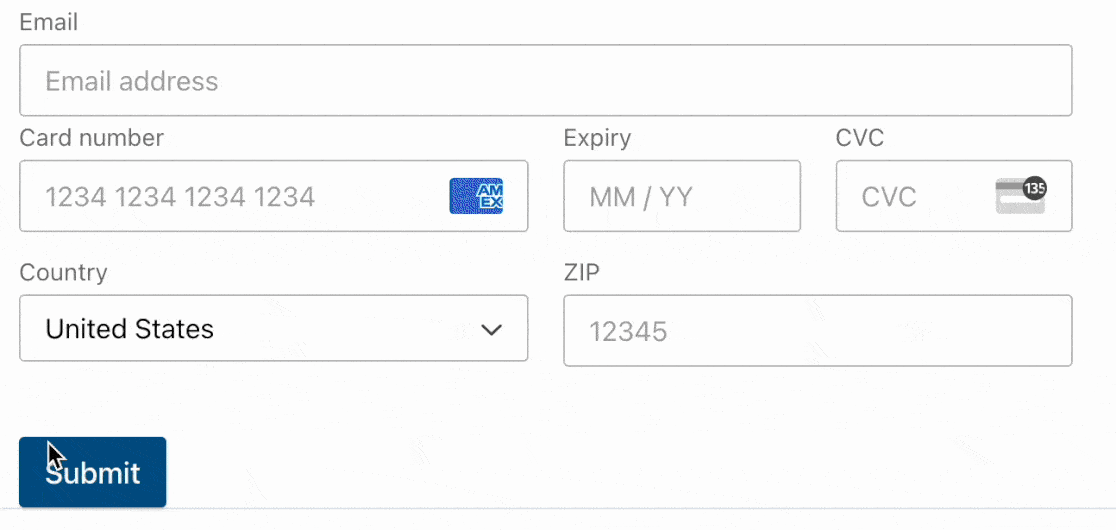
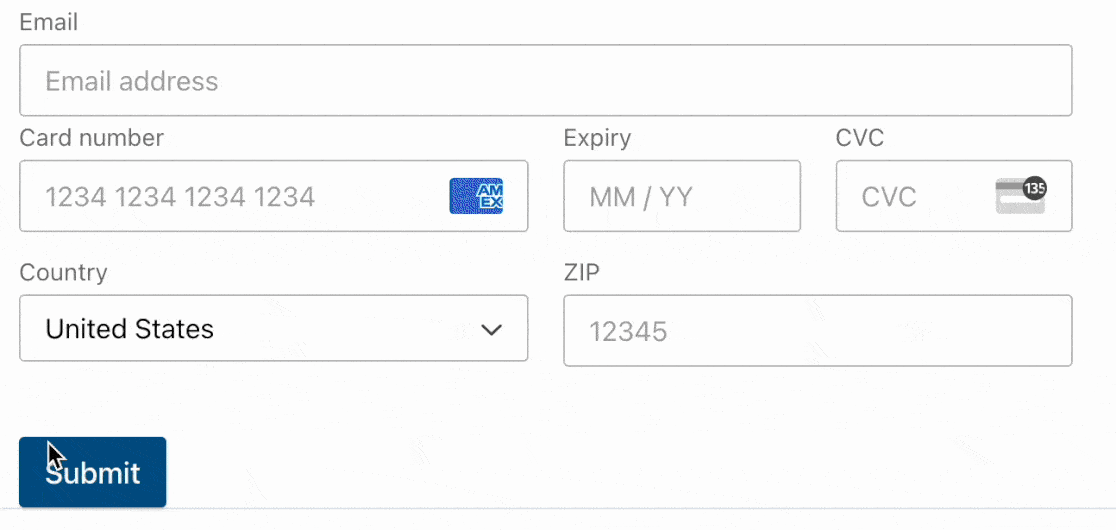
Take note of any steps that feel confusing, slow, or frustrating — these are your pain points and bottlenecks to address.
It’s also a good idea to track the time it takes to go from finding a feature to completing the desired action. This way, you know exactly how much time a user typically takes to convert or complete a specific action.
For a full walkthrough, be sure to check out our expert tips for how to do a UX audit in WordPress.
Tip #3: Use Analytics to Guide UX Improvements
User experience isn’t just about design — it’s also about data. Tracking how users actually interact with your WordPress site helps you make smart decisions that improve usability and drive results.
While Google Analytics (GA) is the gold standard for tracking data, it can be tricky for beginners to set up and navigate. That’s why I always recommend using MonsterInsights.
It’s a user-friendly Google Analytics plugin for WordPress that gives you the insights you need without having to navigate complex reports.
With MonsterInsights, you can track user behavior, set up conversion goals, and improve your site’s performance, all inside your WordPress dashboard. At WPBeginner, our team uses MonsterInsights every day to see this data.
For more insights into its features, see our full MonsterInsights review.


MonsterInsights also lets you keep an eye on key metrics like:
- Bounce rate: If visitors leave your site right away, it could signal poor content, confusing navigation, or an unprofessional design. Addressing these issues can help keep visitors engaged longer.
- Time on page: If visitors aren’t sticking around, your content may not be engaging or visually appealing enough. Use this metric to identify pages that need improvement in writing, visuals, or layout.
- Behavior flow: This shows where visitors go next and where they drop off. If users leave key pages early, it may indicate issues with your site’s structure, navigation, or content. Analyzing this helps improve user journeys by addressing bottlenecks.
These insights are accessible on the MonsterInsights Reports page. They can help you spot what’s working and what needs improvement.


For more information, see our guide on WordPress conversion tracking.
Using heatmaps is another powerful way to visualize behavior. Heatmaps and session recording tools like Microsoft Clarity and UserFeedback show you exactly where people click, scroll, or get stuck.
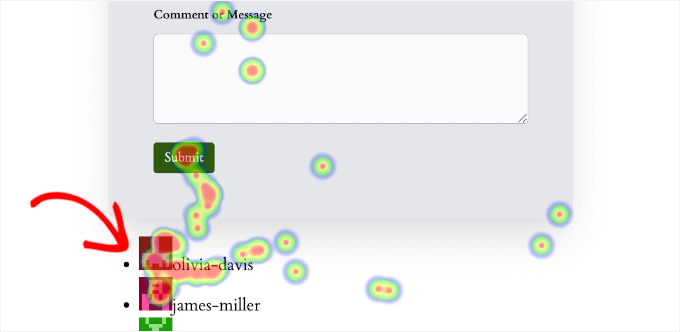
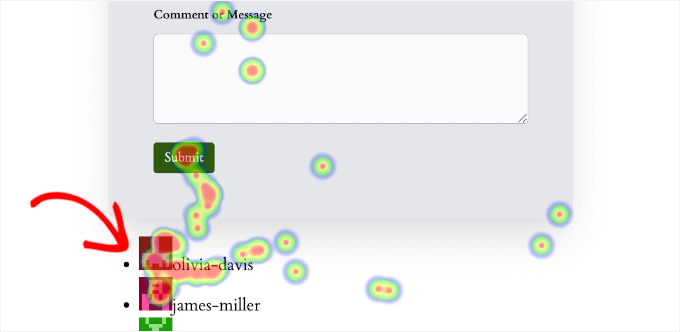
This is especially helpful for refining navigation paths or identifying parts of your layout that are being ignored.
For more information on this topic, read our guide on how to set up heatmaps in WordPress.
Tip #4: Make Your Site Mobile-Friendly
More than half of all website traffic comes from mobile devices. That means if your WordPress blog or site doesn’t look or work right on a phone, you’re likely losing visitors before they even get to your content.
To prevent this from happening, I always recommend using a responsive WordPress theme. These themes will adjust automatically to different screen sizes — whether someone’s on a tablet, phone, or desktop.
Most modern themes include this feature, but it’s always good to double-check.
In my opinion, Sydney is one of the best responsive themes on the market. It’s also flexible and lightweight, and comes with 17+ starter templates.
It makes building a mobile-friendly site easy, thanks to the 8 mobile-ready header styles, drag-and-drop sections, and full design control.
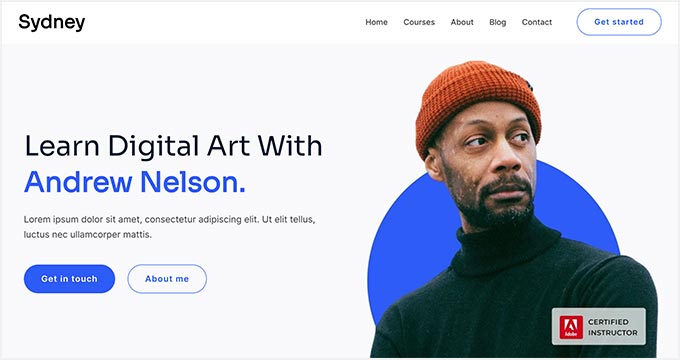
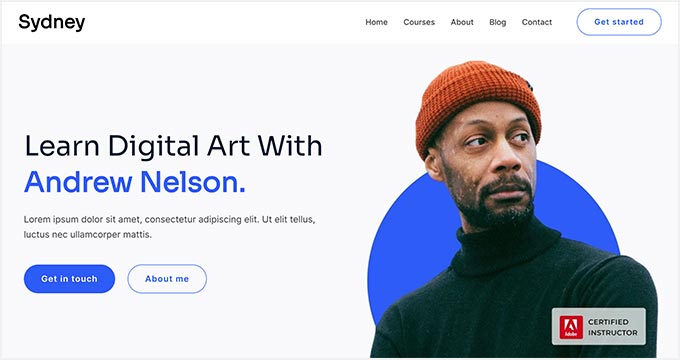
Plus, there’s a free version of Sydney that you can use to get started!
Next, just because your website looks fine on a laptop doesn’t mean it’s easy to tap through on a phone. That’s why I suggest avoiding small text, hard-to-click buttons, and menus that are difficult to open.
The good news is that you can preview the mobile layout of your site from your WordPress content editor.
Some page and theme builders, like SeedProd, even let you customize the mobile version of your site from the editor.


For more information about this, you can explore our expert tips for creating a mobile-friendly WordPress site.
Tip #5: Improve Accessibility for All Users
Did you know that websites are considered “places of public accommodation”? That’s why the Americans with Disabilities Act (ADA) allows people to file complaints if a website doesn’t meet accessibility standards.
This is a good reason to make sure your site is inclusive for all users, including people with visual, hearing, or motor impairments.
But making your website accessible doesn’t just help people with disabilities. It also improves the user experience for everyone.
One easy accessibility adjustment you can make is adding alt text and titles to your images:
- Alt text is a short description of an image that screen readers read aloud. This can help visually impaired users while giving search engines more context for better SEO.
- Image titles appear when users hover over an image, providing additional context.
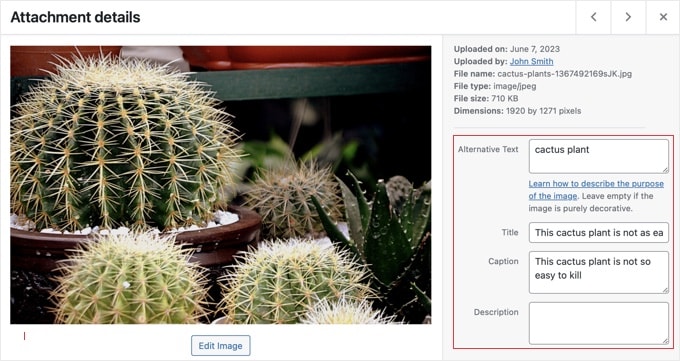
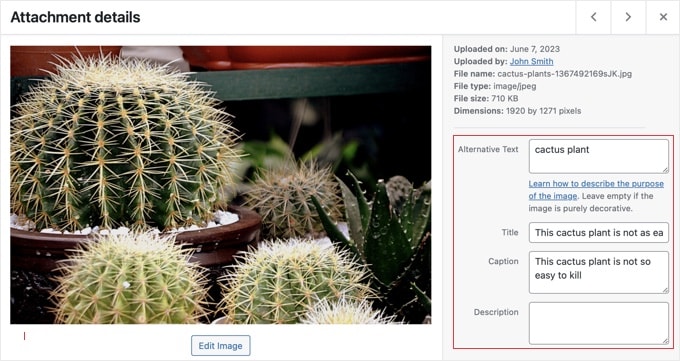
When it comes to fonts, ideally, you’ll want to pick options that are easy to read.
At WPBeginner, we use Proxima Nova for its clean look and readability. It’s sleek, contemporary, and subtly elegant, which is ideal for blogs, portfolios, and media companies.
Another good one is Lato, which you can see on the WPForms website. It’s welcoming and approachable with a balanced design, perfect for mobile apps, retail stores, and eCommerce websites.


But simply choosing a good font isn’t enough. You also need to make sure there’s enough contrast between the text and the background color.
And even with the right font and contrast, some users may still struggle with reading the text if it’s too small. One simple way to make your site more accessible is by letting visitors resize the text.
All that said, true ADA compliance goes beyond just these basic steps. It involves adhering to the Web Content Accessibility Guidelines (WCAG), which provide a comprehensive framework for making web content accessible to people with disabilities.
For more in-depth insights, check out our guide on how to improve accessibility on your WordPress site.
Tip #6: Simplify Your Website Navigation and Search
Confusing navigation is one of the fastest ways to lose visitors. But the good news is that you can avoid this with an intuitive navigation menu. You’ll want it to be clear, simple, and easy to follow.
You can start by creating a logical menu structure. Stick to familiar terms like “Home,” “About,” “Blog,” “Shop,” and “Contact” so users immediately know where to go.
For example, if you’re running a business website where you sell software, your navigation should make it easy for visitors to learn about your products. In this case, key links might include “Features,” “Solutions,” “Pricing,” and “Resources.”
Plus, you may want to group similar content under dropdowns to avoid cluttering the top menu with too many items.
A mega menu can be particularly helpful for larger sites. This basically consists of multiple dropdown menus to help organize large amounts of content, products, or information.
For example, WPForms uses this menu type in their navigation to neatly group features, tutorials, and resources. This makes it easy for visitors to find what they need quickly.
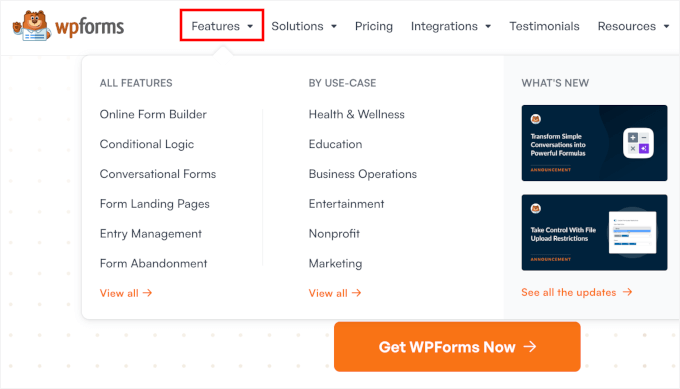
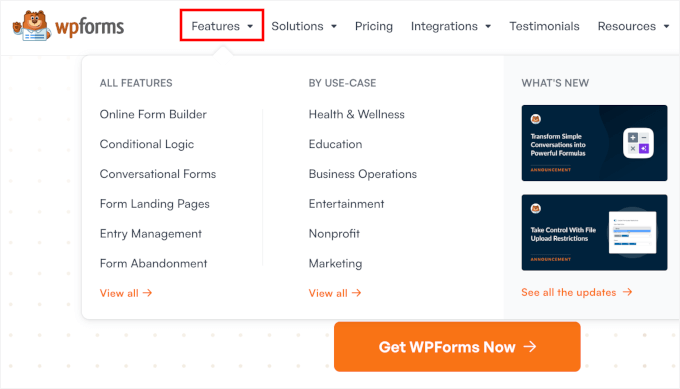
For more information, see our guide on how to add a navigation menu in WordPress.
It’s also a good idea to add breadcrumbs, which are small links that show users where they are on your site (like Home > Blog > Article Name).
Breadcrumbs make it easy for visitors to backtrack and are especially helpful for blogs and online stores with lots of content.
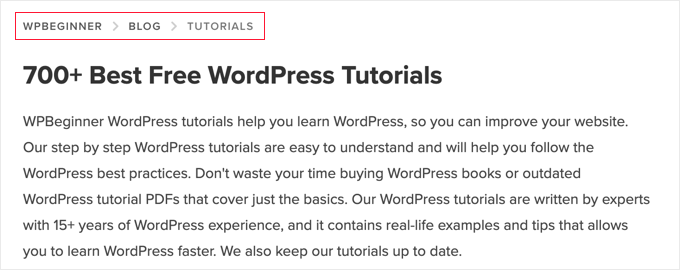
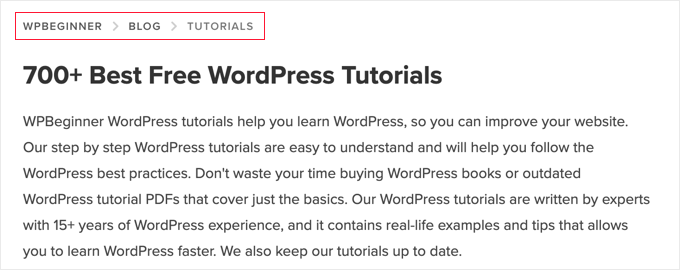
Finally, if you want to provide your visitors with the best possible navigation experience, I suggest optimizing your WordPress search.
The default search function isn’t always the most accurate or helpful. Upgrading it can make a big difference, especially if you have a content-heavy site where users need to quickly find posts, products, or resources.
To do this, I recommend starting by reviewing your site’s search stats. This can show you what visitors are looking for, what they can’t easily find, and whether your current search function is meeting their needs.
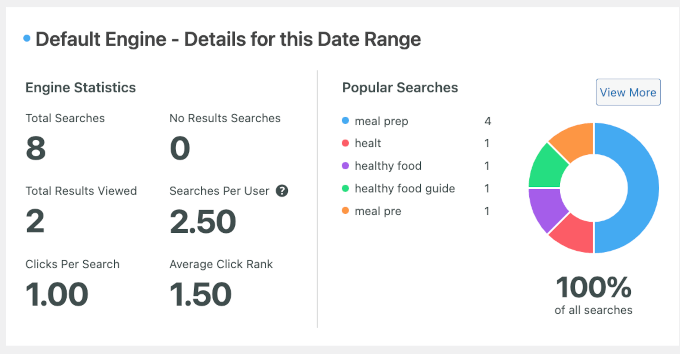
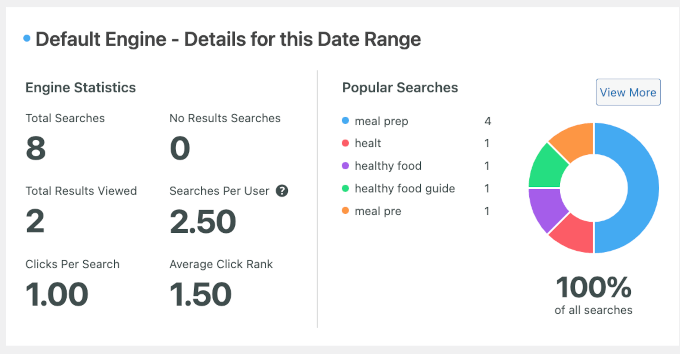
From there, you can upgrade your WordPress search to deliver faster, more accurate results. Learn more about it in our guide on how to improve WordPress search.
Tip #7: Use Clean, Minimalist Design
A cluttered website can overwhelm your visitors and make it hard for them to focus. It can be tempting to overdo your design with fancy features, loud colors, and animations, but it’s not always the best option.
On the other hand, clean design helps guide people’s attention to what really matters — whether that’s your content, products, or call-to-action.
That’s why I strongly recommend using clean, minimalist design principles.
For starters, it’s usually best to stick to a consistent color scheme and limit your font choices to two or three. This keeps things looking polished and makes your content easier to read.
For example, on WPBeginner, we use our famous orange as the primary color on our website, and Proxima Nova as our font.
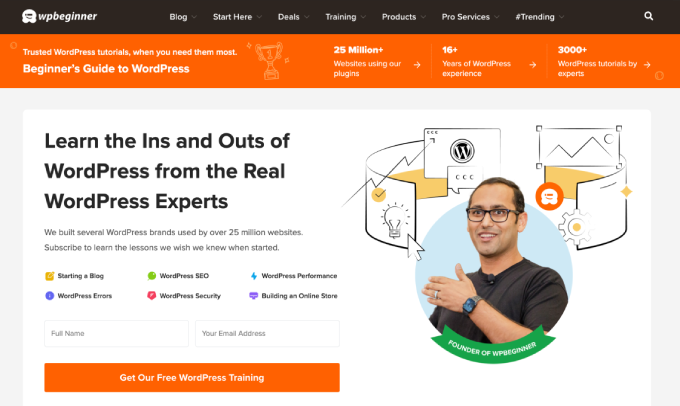
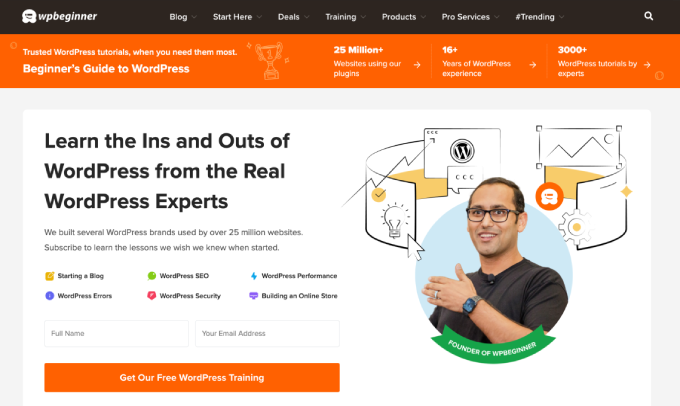
Using plenty of white space also prevents your layout from feeling crowded or cluttered. It not only looks modern but also makes your site feel more organized and professional.
I recommend keeping each page focused by limiting the number of elements, like popups, banners, and widgets, unless they serve a clear purpose.
Too many distractions can make it hard for visitors to choose what to do next, which often leads to confusion or even higher bounce rates.
In contrast, a clean and minimalist design improves the user experience. This can also increase conversions, generate more leads, and boost engagement!
One of the easiest ways to ensure a good balance of color, fonts, and white space is by using a well-designed theme, like Sydney, Neve, or OceanWP.
For tips on picking the right theme, check out our guide on selecting the perfect theme for WordPress.
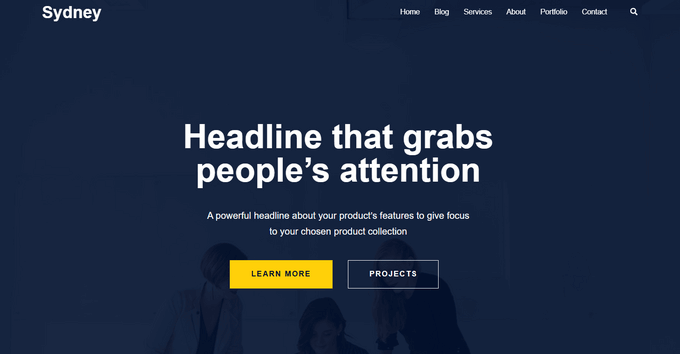
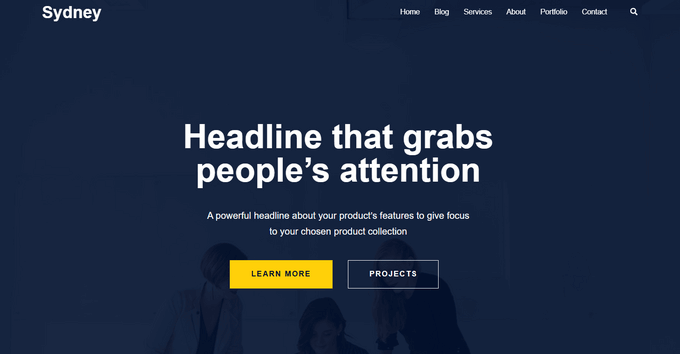
If you already know you want something minimalist and easy to set up, you can take a look at our list of the best simple WordPress themes for a professional, clutter-free design.
Alternatively, you can use a page builder like SeedProd to create custom layouts that give you more control over design elements.
SeedProd lets you drag and drop elements to build landing pages, sales pages, coming soon pages, and even entire WordPress themes — no coding needed.
It’s perfect for beginners and non-technical users who need a completely custom look.
Did you know? Duplicator’s website was custom-built using SeedProd. To learn more about what the page builder can do, see our extensive SeedProd review.
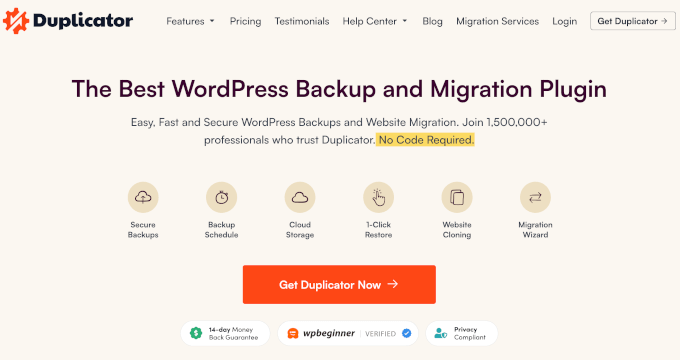
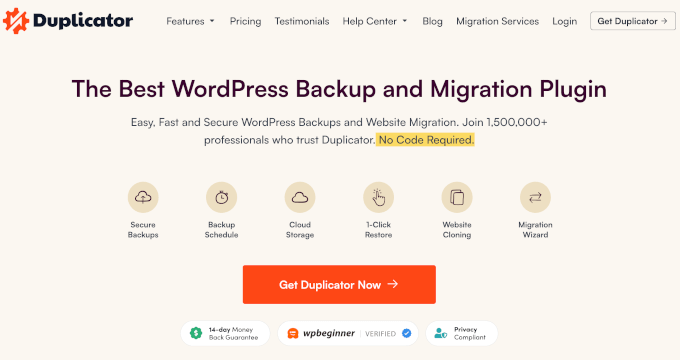
To get started building your custom pages, see our expert checklist of key design elements for an effective WordPress website.
ℹ️ Insider Tip: Want a professionally designed WordPress site without all the heavy lifting? Our WordPress Website Design Service starts at just $599 — perfect for bringing your vision to life, hassle-free.
Tip #8: Present Content in a User-Friendly Way
When you showcase your content in an organized and user-friendly way, you’ll be more likely to get your message across.
To organize your content better, I recommend starting by using clear headings. They are like signposts that guide visitors along your page.
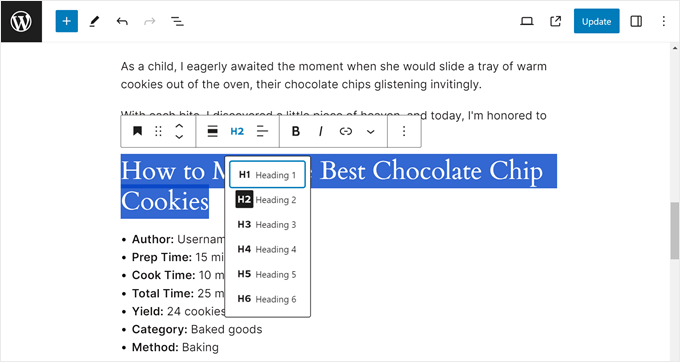
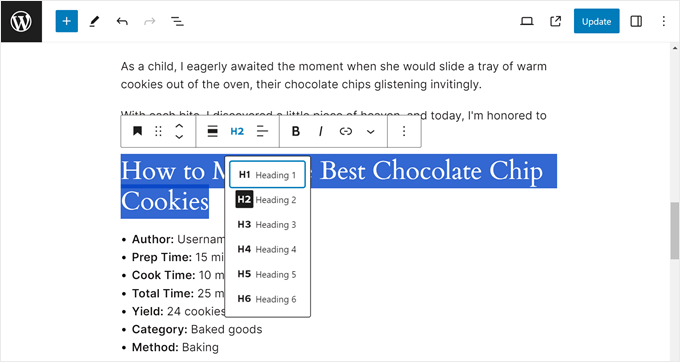
You can also use these headings to create a table of contents, like we do on the WPBeginner blog. That way, readers can quickly jump to the parts of a post or page that interest them most.
Many of our posts also start with a brief overview and then break into actionable steps using bullet points. Here’s why that helps with content organization:
- Big blocks of text can overwhelm readers who skim.
- Bullet points highlight key details quickly, while short paragraphs keep content light and digestible.
- Together, they make your posts and pages more engaging, encouraging visitors to stay and interact longer.
Visuals can make a big difference, too. Adding images, videos, or infographics can help illustrate your points and simplify complex ideas.
In our A/B test tutorial, for example, we included a screenshot of our test results. This visual comparison helped readers quickly see which version won and why it was more effective, making the concept of A/B testing more concrete and actionable. (You’ll learn more about A/B testing in Tip #10!)
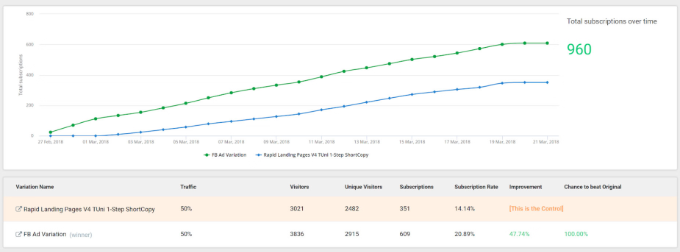
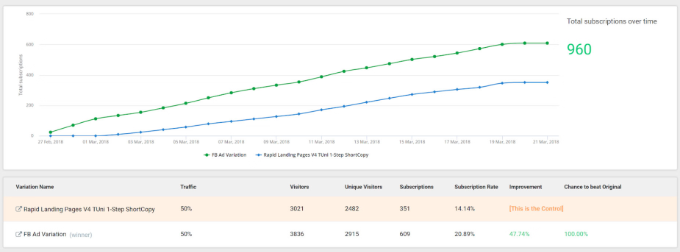
Additionally, a quick explainer GIF can help keep visitors engaged and make your content more memorable.
Want to boost interaction? I also recommend including interactive polls, sliders, or fun quizzes using WordPress plugins. These small touches can make your content feel more dynamic and invite visitors to actively participate.
Looking for more details on how you can improve the way you present content? Check out our guide on how to write a great blog post and structure it.
Tip #9: Speed Up Your Website
How quickly your website loads plays a big role in user experience. A delay of just one second can cause people to lose interest and leave your site.
That’s why improving your WordPress website’s performance should be a top priority.
To start, you’ll want to use a caching plugin. Caching stores a ready-to-go copy of your site, so it loads much faster for repeat visitors.
Plugins like WP Rocket or WP Super Cache make this super easy.


I tested WP Rocket to see how it works, and it turned out to be really easy!
During testing, I enabled mobile caching to ensure a smooth experience on all devices. I also activated user caching to support logged-in users on WooCommerce and membership sites.
Then, I adjusted the cache lifespan based on how often the site content was updated, and enabled file minification and lazy loading.
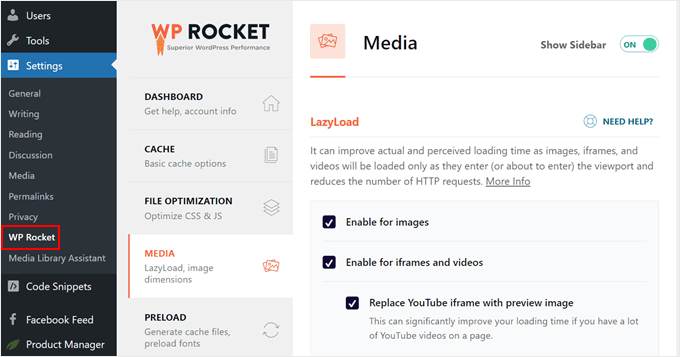
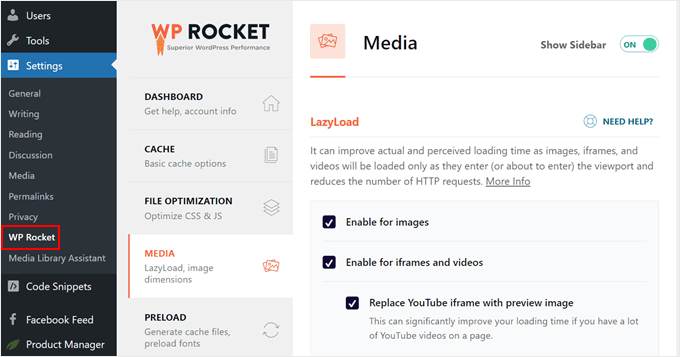
These tweaks alone helped reduce my test site’s page load times by over 40%, and bounce rates also dropped.
For details, please see our guide on how to properly install and set up WP Rocket in WordPress.
Another way to boost your speed is by adding a CDN (Content Delivery Network).
A CDN stores copies of your site’s files on servers around the world, which means users load your site from the server closest to them. This can dramatically cut down load times, especially if you have visitors from different parts of the globe.
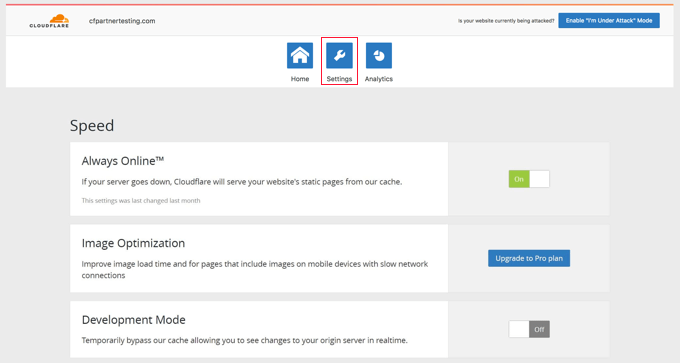
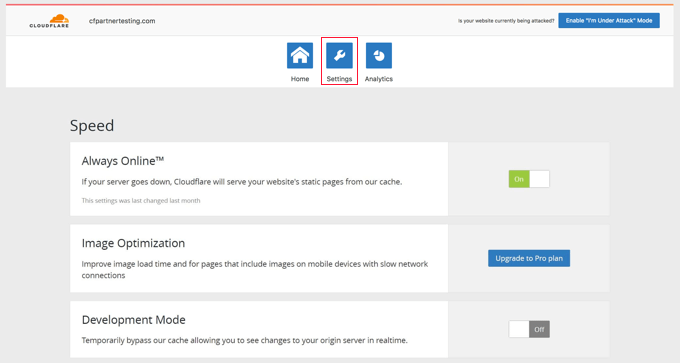
If you’re not sure where to start, we have a handy guide on how to set up Cloudflare’s free CDN in WordPress.
It’s also important to compress your images. Large image files are one of the biggest reasons sites slow down.
You can shrink your images without losing quality by using tools like TinyPNG or plugins like EWWW Image Optimizer that automate the process for you.
While you’re at it, consider switching to modern image formats like WebP. These formats offer better compression compared to traditional JPEG or PNG files, so your pages load even faster without sacrificing image quality.
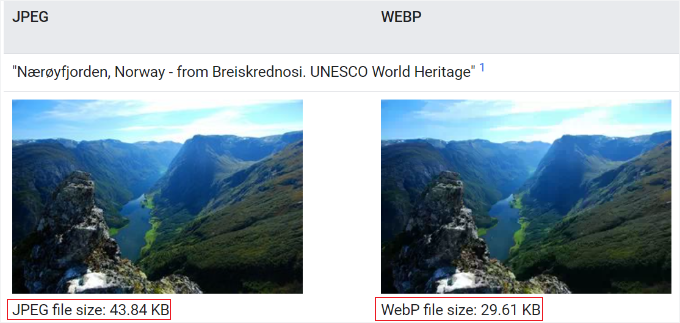
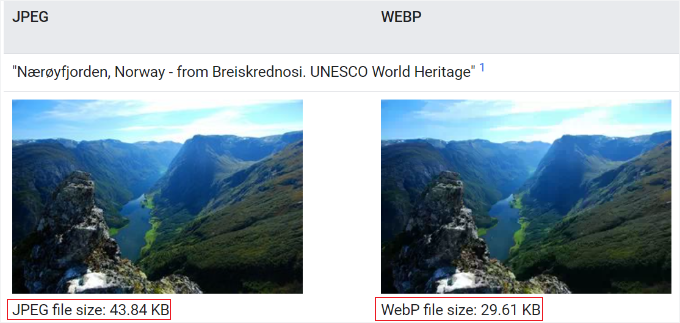
Finally, don’t forget to test your site’s performance regularly. Free tools like GTmetrix or Google PageSpeed Insights can analyze your site and give you specific suggestions to make it even faster.
For more information and tips on improving site speed, refer to our ultimate guide to boosting WordPress performance.
ℹ️ Insider Tip: Want expert help speeding up your WordPress site? Our Site Speed Optimization Service can take care of it for you — starting at just $699!
Tip #10: Test Website Changes with A/B Testing
When it comes to improving your site’s user experience, small tweaks can lead to big results — but how do you know what actually works?
That’s where A/B testing comes in.
A/B testing is a method for comparing two versions of a webpage or element (like a button or headline) to see which one works better.
Here’s how it works: You create two variations (A and B), show them to different groups of visitors, and then see which version gets more clicks, conversions, or engagement.
With tools like Thrive Optimize, setting up an A/B test is easy. It will then help you track which version gets more clicks, signups, or sales.
You can test things like:
- Headline variations
- Button color or text
- Page layout or section order
- Different images or testimonials
For example, in Thrive Optimize, I ran a test where I changed the color of the call-to-action (CTA) button on a landing page. After editing the variation, I split traffic between versions and started the A/B test.
This process is intuitive, and instead of relying on gut feeling, you’ll have real data to back up your design and content choices!
For example, you might find that a shorter headline keeps users engaged longer, or that moving your CTA higher on the page increases conversions.
Most A/B testing tools will automatically show the winning version once enough data has been collected, helping you continuously improve your site without guessing.
For details on how to do it, refer to our guide on how to do A/B split testing in WordPress.
🧑💻 Pro Tip: I recommend starting with high-impact pages, such as your homepage, sales page, or lead capture forms, where even a small improvement can make a significant difference.
Tip #11: Be Selective With Your Content
If your posts or pages include too much unnecessary content, it can make it harder for your audience to understand your message.
That’s why it’s always best to keep your content focused and intentional. Every page should have a clear goal, and every section of content should support that goal.
If you’re building a landing page, for example, the layout and copy should guide visitors toward a single action, like signing up for your newsletter or downloading a free resource.
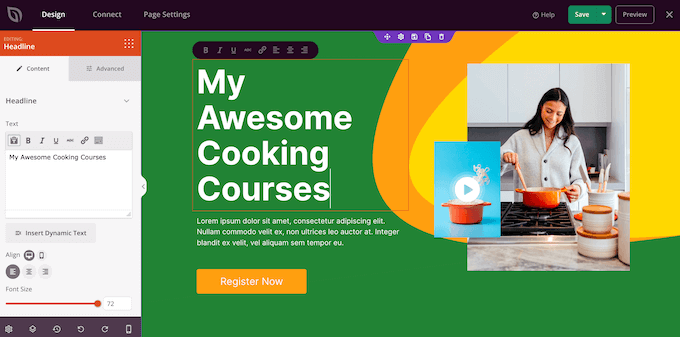
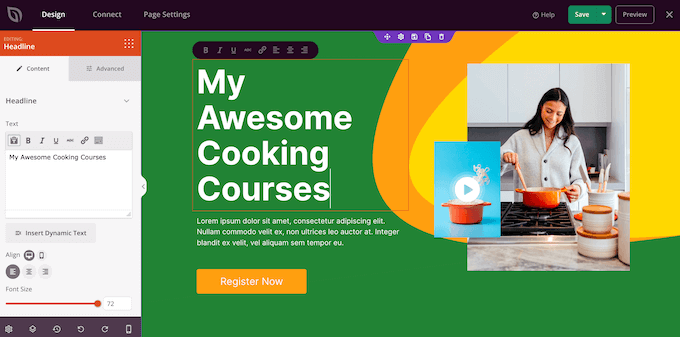
For tips on building landing pages, please see our complete guide on increasing your landing page conversions.
When it comes to writing blog posts, the same rule applies. Publishing every idea that comes to mind might fill your site with content, but it won’t always serve your readers.
It is better to focus on topics that align with your niche and help your audience solve real problems.
To take it a step further, you can group related posts around a main pillar page using a content cluster strategy. This helps improve navigation and build authority in your niche.
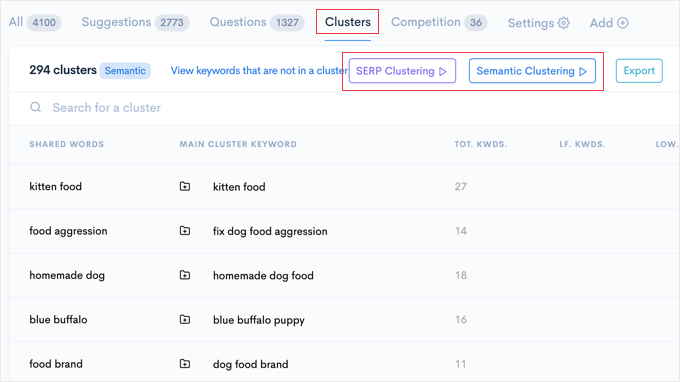
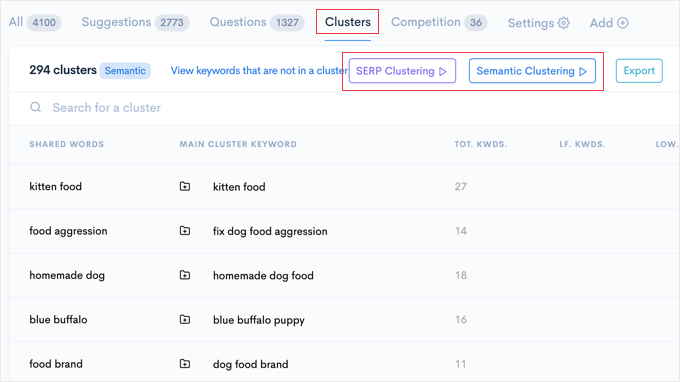
We have a full tutorial on how to build content clusters in WordPress, including how to plan them around your areas of expertise.
It also helps to do regular content audits. This is because, over time, some posts stop performing — either because they’re outdated or because search intent has changed.
This is called content decay. For example, a blog post called ‘Top SEO Tips for 2020’ might no longer rank well in search results because SEO practices have evolved.
So, during your regular content audits, you’ll want to review older pages and decide: should I keep, update, or delete the content?
A little cleanup goes a long way in keeping visitors engaged and helping them find exactly what they need.
Tip #12: Encourage User Interaction
When people can actively interact with your pages, they will naturally stay on your site longer.
Creating opportunities for user interaction can make all the difference.
A great place to start is your comments section. If it feels outdated, clunky, or inactive, people might not bother leaving a reply.
To give it an update, you can add like/dislike buttons. This way, your visitors can engage with the conversation even if they don’t want to post.
Alternatively, you might want to feature a simple user ranking system. For instance, you can pin top comments to the top of the section or award badges to users who consistently leave helpful remarks.
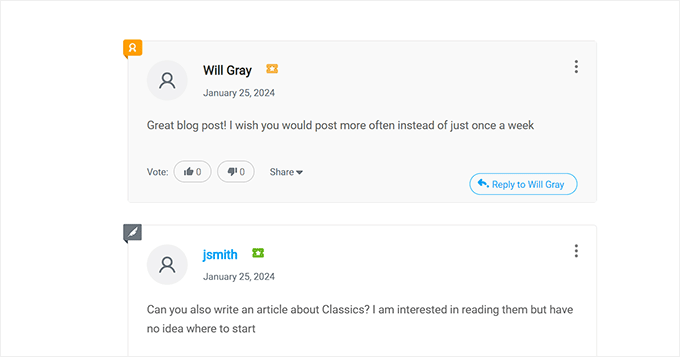
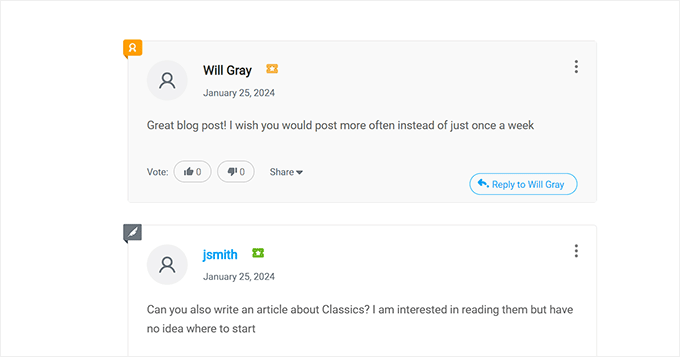
These small touches motivate readers to participate and foster a stronger community around your content.
To do all this, you can upgrade your comment system using a plugin like Thrive Comments. It helps create a better experience that encourages more interaction and discussion.
For insights about the plugin, see our in-depth Thrive Themes Suite review. Need more tool recommendations? Feel free to check out our expert picks of the best plugins to improve WordPress comments.
Want to take user interaction to the next level?
Creating space for real-time conversations can turn your website into a more inclusive and supportive place. Providing a platform for real-time interaction helps create community and encourages return visits.
If you’re running an eLearning, support-based, or membership site, adding a live chat feature can make a significant impact. It allows users to ask questions about course material or get help with platform features.
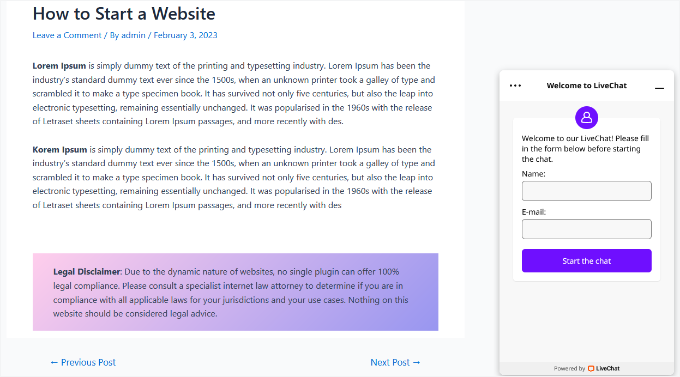
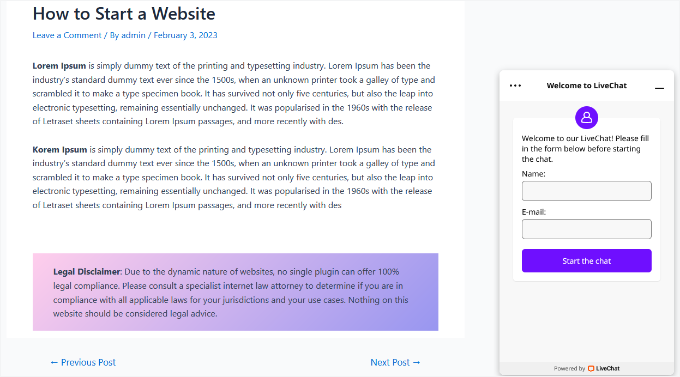
For other types of websites, such as online stores or service-based sites, live chat offers immediate support. Users can easily get help with a product feature, clarifying a service detail, or resolving a technical issue.
Learn more about it in our guide on how to add live chat in WordPress.
Want something more community-focused? You can create private chat rooms or discussion boards using tools like BuddyBoss.
This is especially helpful for membership programs or online courses, where people want to connect with others on the same journey.
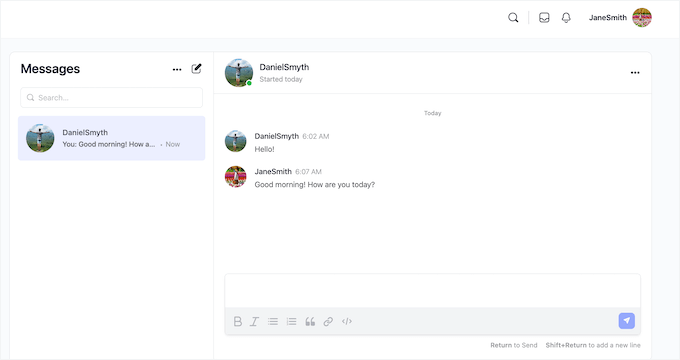
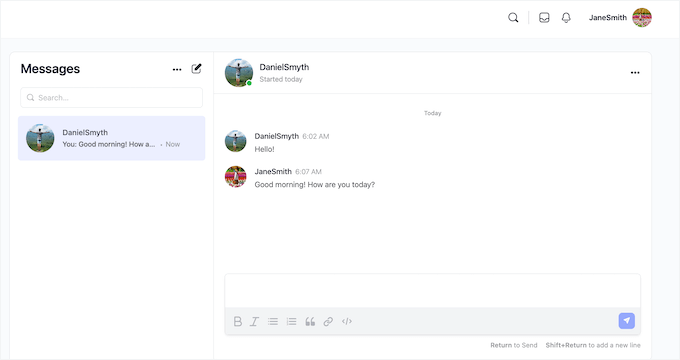
Hop over to our guide on how to create chat rooms in WordPress to learn more.
Bonus Tip: Detect Design Issues with Visual Regression Testing 🕵️
Sometimes, even a small theme or plugin update can break your layout without you noticing. That’s where visual regression testing comes in.
Visual regression testing (VRT) helps you make sure that updates to your website don’t accidentally mess up its look or design.
The process is simple – your VRT software takes ‘screenshots’ of a page before and after you make changes to it. It analyzes the code or pixel differences of these pages to catch any visual issues early, before they hurt the user experience.
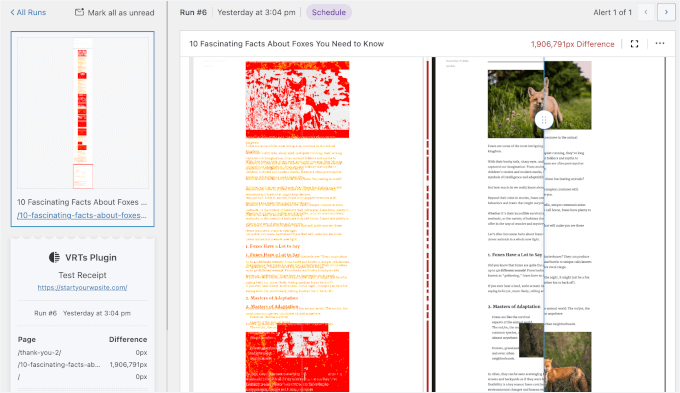
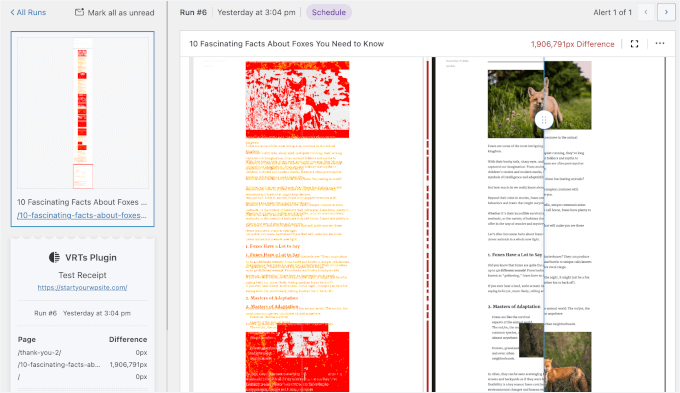
The VRTs plugin is one of the best tools for automating this process. For step-by-step instructions, you can read our guide on how to do visual regression testing in WordPress.
I hope my tips and tricks help you improve user experience in WordPress. Next, you might want to check out our guide on how to add a forum to your site and our expert picks of key design elements for an effective WordPress website.
If you liked this article, then please subscribe to our YouTube Channel for WordPress video tutorials. You can also find us on Twitter and Facebook.